Strategic Radar
The radar feature in SEOW is only available with the HSFX v4.0 Mod (or later versions). This feature is NOT an in-cockpit detection mod, rather it simulates the kind of Radar Operations Control Centre that featured prominently in the movie "Battle of Britain". So, here, the emphasis is on presenting a summary screen of aircraft contacts as may be aggregated from many active radar detectors. The summary screen is updated dynamically during the running of the mission, and results displayed to authorized players from special "Radar Control Centre" pages inside the SEOW MP. These players, termed Radar Controllers, do not need to take part in the mission. All they need to do is view the Radar Control Centre screen with their browser, and call out (with TeamSpeak) vectors and orders to their pilots who are actually flying the mission. This is a completely different view of SEOW and IL-2, and is strangely compelling.
- How to establish "Radar Controller" logins.
By default, the Pilot Logins for each sector will include "AlliedRadar" and "AxisRadar" accounts which will have direct access to the respective side's Radar Control Centre screen. The Admin user always has full access to this screen. If you want to personalize accounts for the Radar Controllers, make new Logins as appropriate, ensuring that the "Commanding" field is set to "RADAR" for each new Login. Once logged in successfully, the players will see the following set of links in their toolbox on the sector homepage:
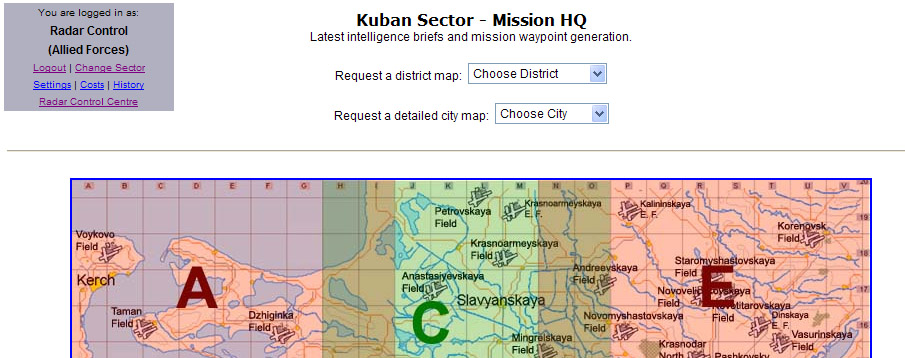
Just click the "Radar Control Centre" link to start viewing the Radar Control screen.
- How to enable Radar in your SEOW campaign.
There are two fundamental elements needed. The first is to place the Radar Control Centre object as the coop host seat. From SEDCS v3.2.4, this appears as one of the host aircraft options. This aircraft is non-combatant, has no loadout and should be left alone by players. As long as it stays in the game, flying or stationary, it will perform all radar tracking necessary for operation of the Radar functions. The second important element is to place one or more Radar Detector objects in the game, e.g. "Radar Chain Home High" or "Radar Chain Home Low". These are ground objects available in the HSFX4 FMB, and correspond to long-range (80 km) and short-range (30 km) radar stations, respectively. These may be used by either side or both sides in any campaign in any number/combination, just like any other combat object. They have class "VTR" and can be destroyed in combat, moved, and produced in factories. They can be placed in SEOW templates, or commissioned as reinforcements. Because of their ranges, where you deploy them will determine what kind of radar warnings you get across the map. Radar station information is subject to inaccuracy, with the short range stations having greater accuracy than long range stations. Ship-based Radar is another option.
- How to Configure Radar Operations in your SEOW campaign.
As usual, the SEDCS is the means by which Radar configuration can be set and adjusted. In SEDCS v3.2.4, look for the new Radar tab. You can enable/disable Radar from mission to mission. Apart from the overall Enable/Disable switch, each side has independent Radar settings, so you can set your campaign up with Radar for only one side, or for both sides. Ship-based Radar is automatically available for all aircraft carriers, battleships, cruisers and some destroyers (principally late-war US destroyers and one or two Japanese destroyers). Ships can only detect aircraft; there is no ship-to-ship radar functionality. IFF (Identification Friend/Foe) is also available for both sides, optionally. Note that the RAF were using IFF before the Battle of Britain.
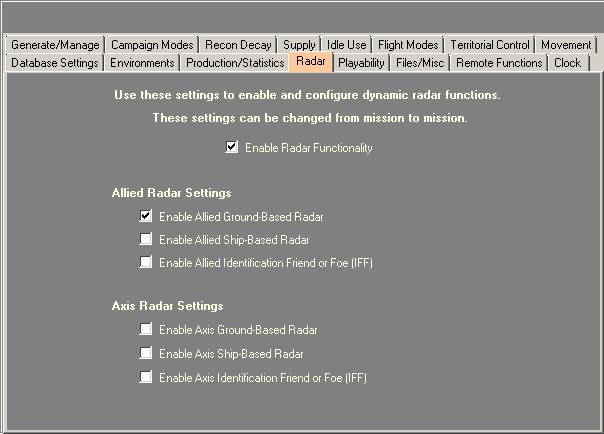
There is a new radar-related feature in SEOW7. In DCS, if you turn Radar on, you can choose a non-radar host seat and the DCS will automatically add a secret AI-only radar plane to each mission. This radar plane will have air start and waypoints for at least 5 hours flight.
If you choose a radar plane for the host seat, then the extra AI-only radar plane will not be added.
- How to use the Radar Control screen.
Here is a screenshot of the Radar Control screen during an actual SEOW mission, in Admin view.
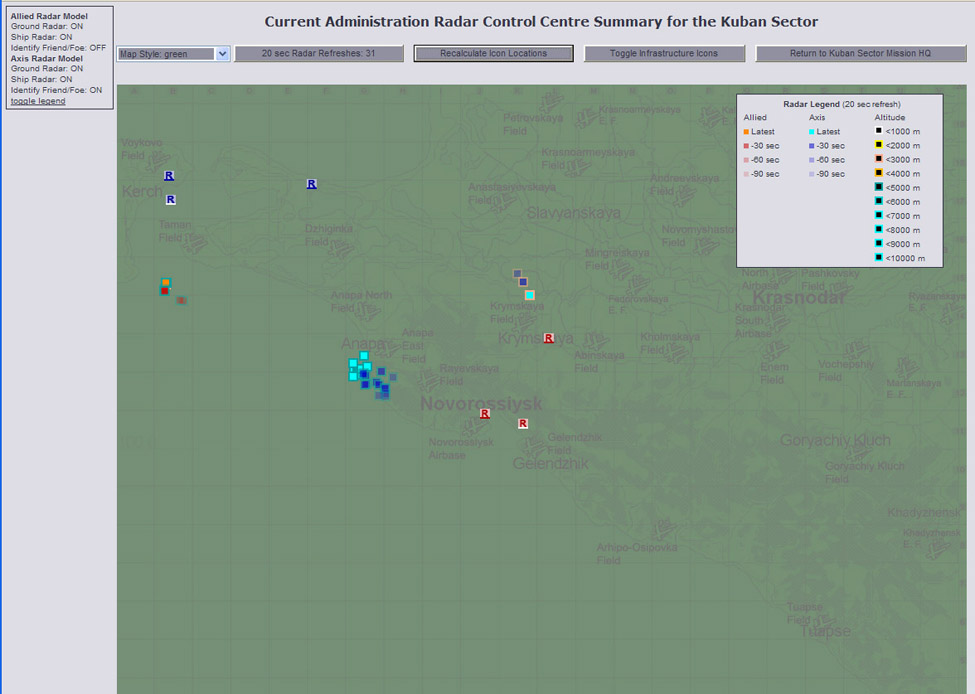
There are several tools to take note of. First there is a small box in the top left that gives the Radar config settings for each side. If you login as an Allied or Axis commander, you will only see your side's Radar settings. At the bottom of that box is a link to the display legend. Clicking on this link displays/hides another overlay box that shows the graphic legend. This legend can be dragged around the screen. Across the top of the page are several large buttons:
- The first on the left is the Map Style tool. This contains several map image filters: most people tend to like the green filter.
- The second is the Radar Refresh button. The map screen refreshes automatically, but you can click this button at any time to force an immediate refresh.
- The third is a button to recalculate icon locations. Use this whenever you resize your browser window to get the icons repositioned correctly.
- The fourth will toggle on/off display of sector infrastructure icons, complete with mouse-over tooltips.
- The last button will return you to the sector homepage.
Now, there are some new graphics to understand. The red and blue "R" icons denote radar stations. This is the Kuban map, so red means Allied and Blue means Axis. A coloured bar immediately beneath the "R" denotes a ground radar station (long or short range). A white bar denotes naval radar station (on a ship). Large ships get long range radar, small ships get short range radar. You will see that each side has 2 ground radar stations and one naval radar station. Mousing over these icons will display text that identifies the radar station type. Note that as radar ships move, their icon locations will also move as the radar screen refreshes.
In this Admin view, all Allied radar contacts are coloured red/orange and Axis blue, equivalent to permanent IFF for Admin. Each coloured square represents a single aircraft, with the transparency increasing the further back in time the contact was made. We can see two Axis flights, one of four aircraft (light blue) southwest of Anapa, and one single aircraft approaching Krymskaya. There is one Allied flight of 3 aircraft (partly obscured) south of Kerch. The fading contacts give the player information on the direction and speed of the contacts. Approximate altitudes are denoted by the border colours on the contact squares. No information on the type of aircraft is ever available.
Here is the identical view from the Allied side (with no IFF):
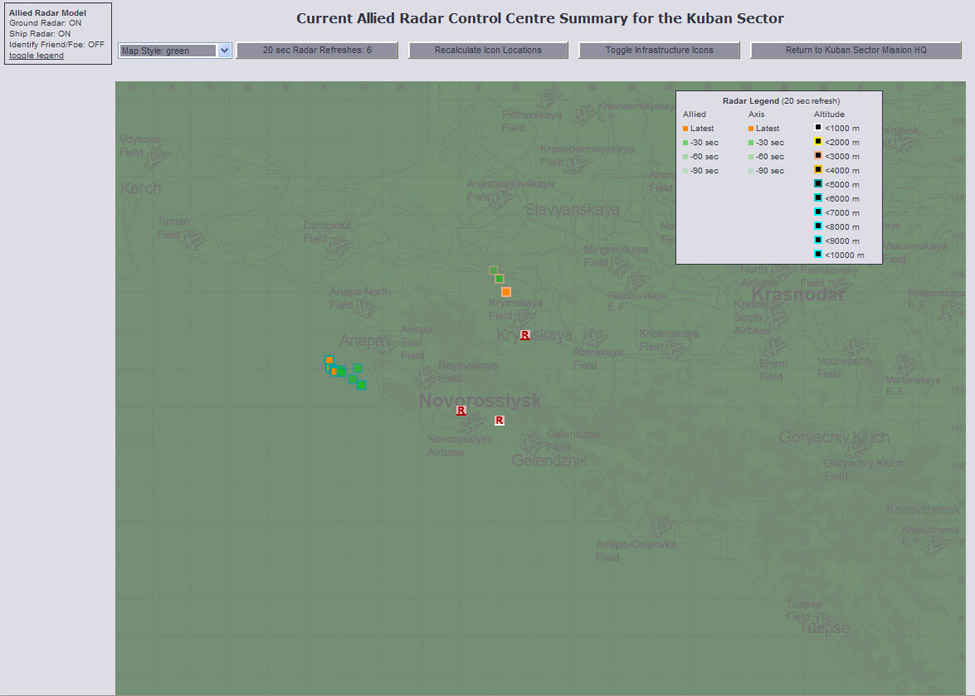
In this case, ALL aircraft contacts are drawn with orange and green icons, regardless of side. The Allied radar stations around Novorossiysk can only see two flights nearby. The friendly flight near Kerch in the earlier picture is out of Novorossiysk radar contact range. With this IFF setting, the Radar Controller player has no way of knowing these these two flights are hostile, unless he/she is in communication with all friendly flights in the sector and can check locations verbally.
The feedback during testing is that this feature now makes sensible a whole new range of SEOW campaigns, including strategic bombing, night fighter operations, carrier defence and so on.
- Technical Details
The Radar feature for SEOW is written entirely in PHP. The background maps are generated directly from the existing PHP map pages for each sector. The new table Radar_Maps contains the name of the image reference PHP page used to define the image, its pixel dimensions and the map coordinates. This page need not be part of the standard map suite for the MP so, yes, you can add your own special radar background image simply by placing the image and the associated PHP file in the MP sector folder of your choice and noting the new filename in the Radar_Maps table. Make sure your PHP file conforms in format with existing image PHP files for your sector. The radar maps are generated using GD2 image filtering. If you don't have GD2 enabled in your PHP, the Radar display will not work. Image filtering scripts are defined in MP4/Scripts/MP-RadarMap.php. The Radar feature expects that your host HSFX4 game will write radar data files to the $RadarLocation folder specified in the usual MP4/Scripts/MP-Configuration.php file:
//$RadarLocation MUST be an absolute filesystem pathname $RadarLocation = "C:/Program Files/Ubisoft/HSFX4/Radar/RadarLogs/"; $RadarHistoryLength = 3; //Number of previous radar logs to display on the radar screen.
The MP scripts must have read access to the $RadarLocation folder. The Radar Screen will re-scan this folder periodically using Sajax calls.